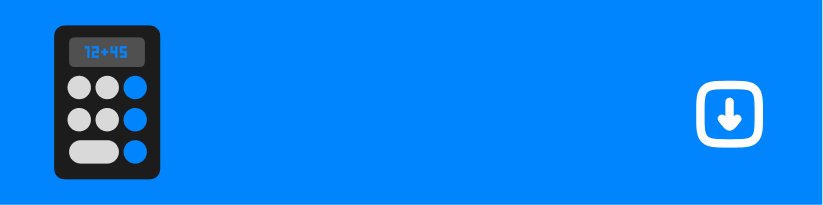Pixel Resize Calculator
Unit Converter ▲
Unit Converter ▼
| From: | To: |
Find More Calculator☟
Historical Background
Resizing images has always been crucial in graphic design, web development, and photography. In earlier times, resizing involved manual scaling using traditional methods such as darkroom techniques for photography. With the advent of digital technologies, resizing became more efficient with specialized software like Photoshop and online tools.
Calculation Formula
The resizing formula relies on determining the new dimensions based on a given scaling percentage:
\[ \text{New Width} = \text{Original Width} \times \frac{\text{Resize Percentage}}{100} \]
\[ \text{New Height} = \text{Original Height} \times \frac{\text{Resize Percentage}}{100} \]
Example Calculation
Suppose you have an image with an original width of 800 pixels and height of 600 pixels, and you want to resize it to 50% of its original size:
\[ \text{New Width} = 800 \times \frac{50}{100} = 400 \text{ pixels} \]
\[ \text{New Height} = 600 \times \frac{50}{100} = 300 \text{ pixels} \]
So, the new dimensions would be 400x300 pixels.
Importance and Usage Scenarios
Pixel resizing is fundamental for several use cases, including:
- Web Design: Adjusting images to fit various screen sizes for responsive design.
- Digital Marketing: Ensuring that images are appropriately sized for social media platforms.
- Photography and Graphic Design: Scaling images for different formats without losing quality.
- E-Commerce: Optimizing images for faster loading times while retaining visual appeal.
By using a pixel resize calculator, designers and developers can easily scale images to desired dimensions, avoiding quality loss and maintaining proportions.
Common FAQs
-
Does resizing an image affect its quality?
- Resizing downwards (reducing size) usually retains quality well, but enlarging beyond the original size can lead to pixelation and loss of sharpness.
-
How can I maintain the aspect ratio when resizing?
- To maintain the aspect ratio, both width and height should be scaled by the same percentage. This calculator ensures that the resizing keeps the same proportion.
-
What is the difference between resizing and cropping?
- Resizing changes the overall size of an image without removing any part, whereas cropping involves cutting away parts of an image to focus on a particular section.
Using a Pixel Resize Calculator makes it simple to determine the new dimensions for your images, saving time and ensuring consistent visual quality.